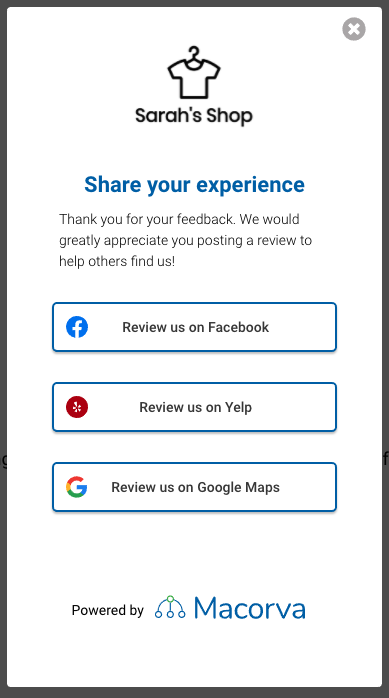- Navigate to Configure > CX surveys

- In the left Category column, select the survey you would like to edit.
- To ask happy customers (those who rate their experience a 4 or 5) to give feedback on your Google, Facebook, and/or Yelp business pages, click Use default review sites in the middle column:

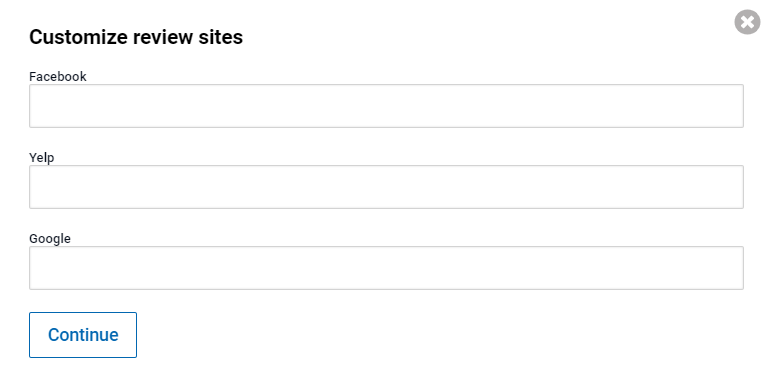
- Enter your business page URLs for each platform you would like to direct happy customers to
- Select Continue
- Select Save survey to save changes