Tags can be used throughout different parts of the Macorva platform to either limit a project to a specific group of employees or view data for a specific group. Here are some examples of why a tag might be used:
- To limit the range of users who receive an EX or Lifecycle survey- Using tags in this way can allow a test survey to be sent to an HR group or a survey to only be sent to a certain group (location, employee type, etc).
- Liming the range of employees included in a PM review cycle - This will allow Admin to test the review cycle process and limit the specific employees who are included
- An EX data report can be pulled for any tags included for your team. Tags with more than five individual respondents will be able to receive an engagement score and question results.
There are two ways to add a tag to an employee:
- If an HRIS connection is in place Macorva can make some fields into custom tags. Contact Macorva support to start this process
- Manually add a tag to an employee by following these steps:
- Navigate to Configure > People
- Search for the employee that you wish to add a tag to
- Either type a new tag or select an existing tag from the drop down
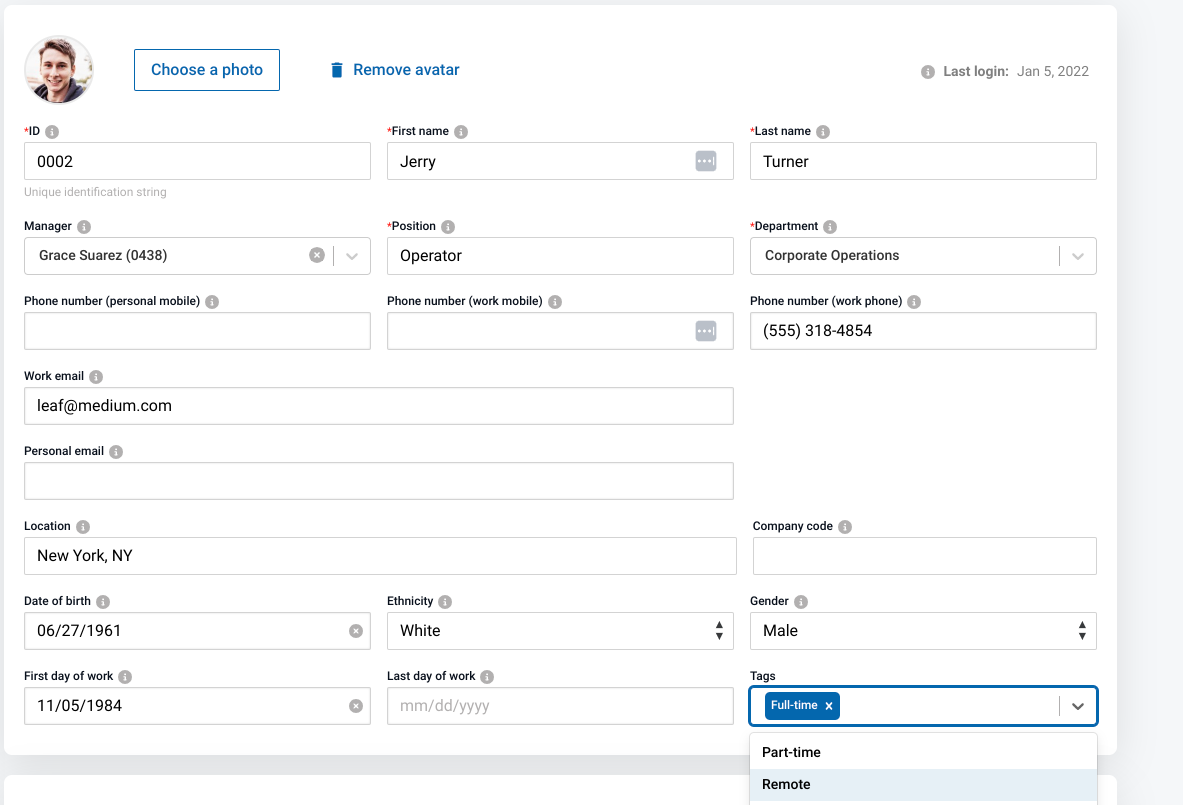
- Click “Save” at the bottom of the screen