Navigate to www.macorva.com and log in:
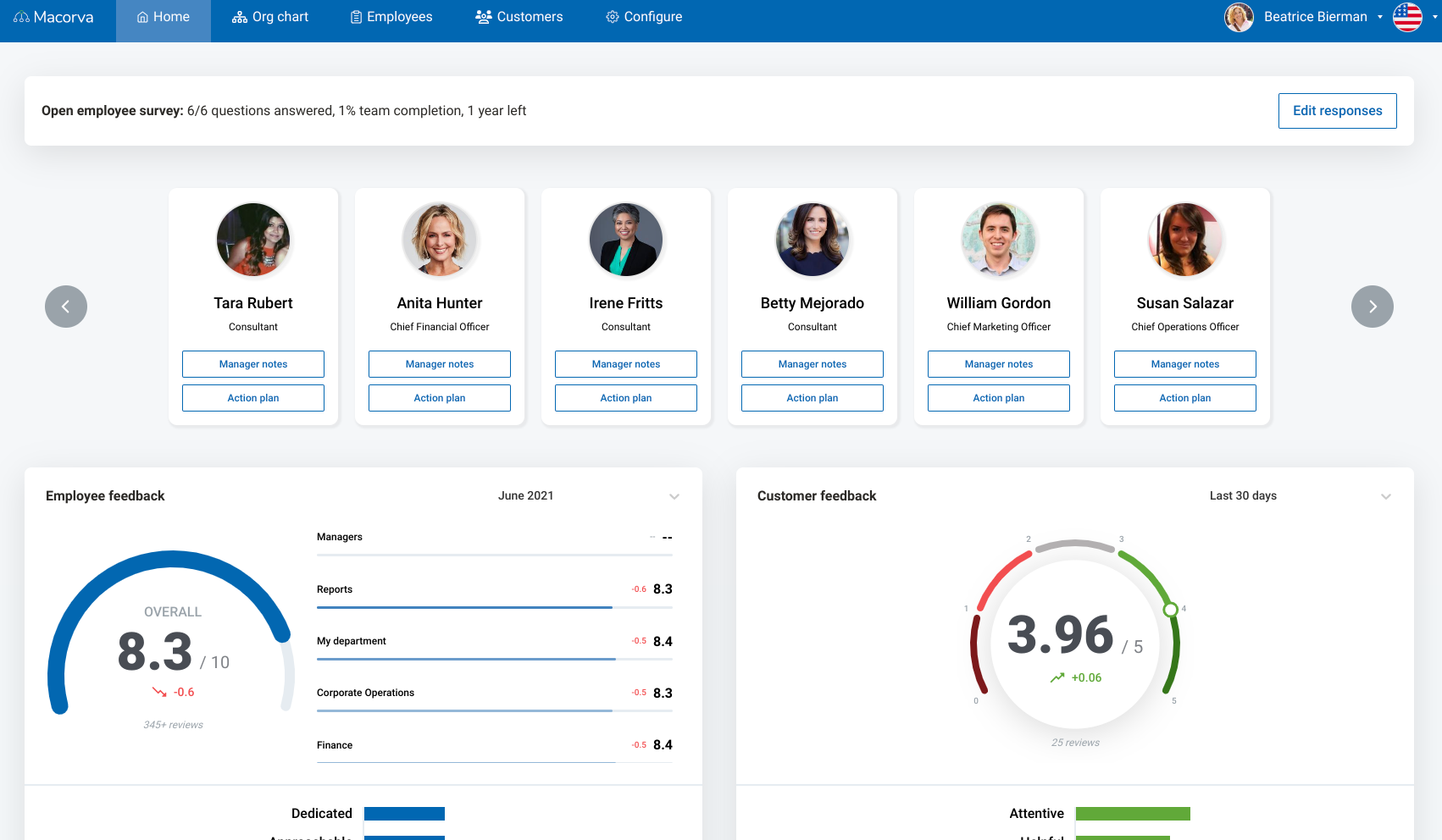
On the homepage, select the employee who you'd like to add notes to by selecting Manager notes
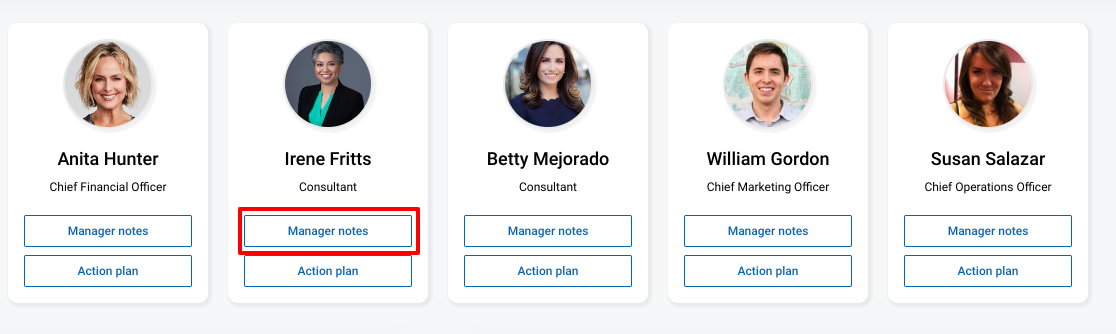
Select the note you wish to delete, and select Actions:
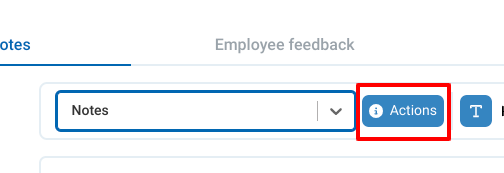
This brings up the Note info screen. Select Delete to delete the selected note
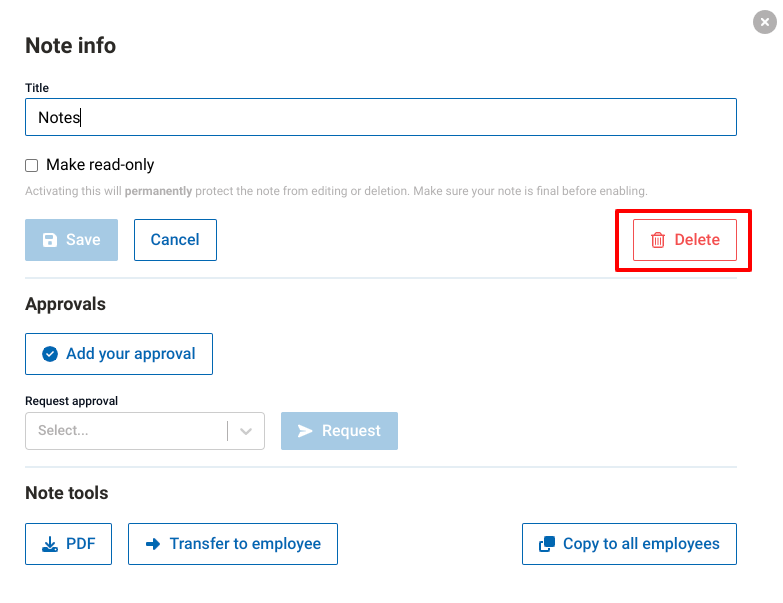
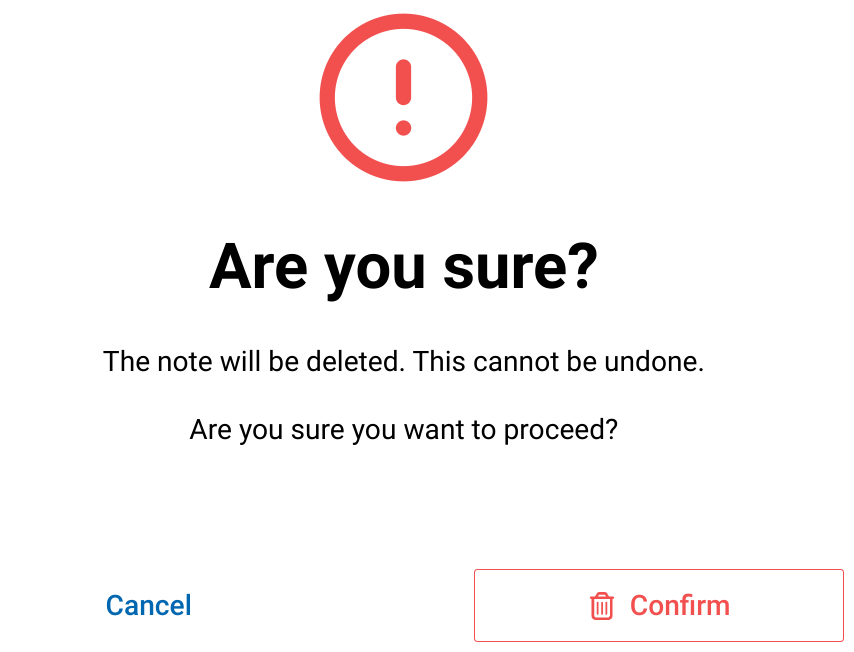
After selecting Confirm, the note is deleted