Once an employee survey is launched, Macorva provides several monitoring tools to help you track progress and boost completion rates. Check out the following options.
Survey administrator status page
Users with Admin permissions can monitor survey progress directly in the platform.
- Go to Configure > EX Surveys.
- Review your list of surveys (both open and closed).

- Each survey displays key details:
- Name
-
Status
- Open: The survey is live and in progress.
- Closed (private): The survey is closed; results are only visible to survey previewers.
- Closed (public): The survey is closed; results are visible to all participants.
- % Completed: The percentage of employees who received the survey and have answered at least one question.
- Start / End dates: The scheduled opening and closing dates of the survey.
-
Download Option: You can also, click the download icon to export completion rates by company code, division, location, manager, and tag.
- Company code – view results across the entire organization or by specific business unit.
- Division – analyze results within major functional groups (e.g., Sales, Engineering, HR).
- Location – compare results across offices, regions, or remote vs. on-site employees.
- Manager – see how results vary by team, helping to identify strengths and challenges at the manager level.
- Tag – filter results by custom tags to gain more targeted insights.

To dive deeper:
- Open any in-progress survey to review performance.
- Scroll to the Email / SMS notifications section to check delivery metrics:
- Total number of emails and SMS messages sent.
- Links to view any undelivered messages.
- As responses come in, the number of pending messages decreases.
- If needed, you can boost engagement by clicking + Add new notification to schedule reminders.
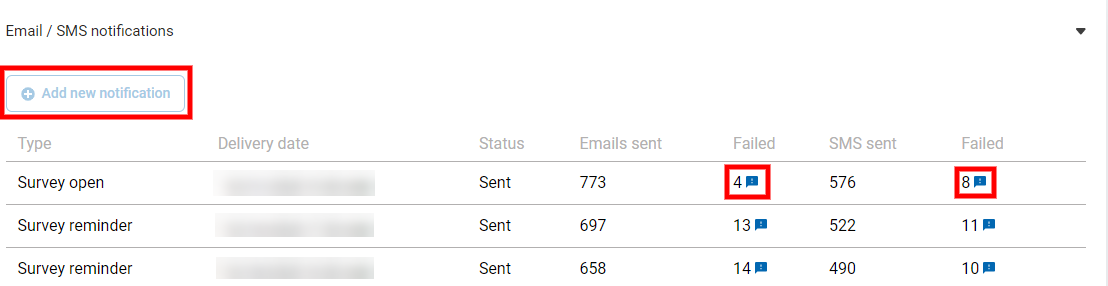
Manager-only status emails
In addition to admin monitoring, Macorva automatically supports manager-level visibility:
- With every scheduled survey reminder, managers receive an update on their team’s survey completion rates.
- This empowers managers to follow up directly with their teams and encourage participation where needed.