If you have integration with your HRIS set up, employee photos will automatically be imported via the nightly sync (hourly for ADP users.)
If you do not have HRIS integration set up or do not have employee photos uploaded in your HRIS, you can upload employee photos in Macorva using the people editor or *.csv download:
- Log in as an admin user
- Navigate to Configure > People
- Use the people editor to search for employees and
- Select Choose a photo to upload
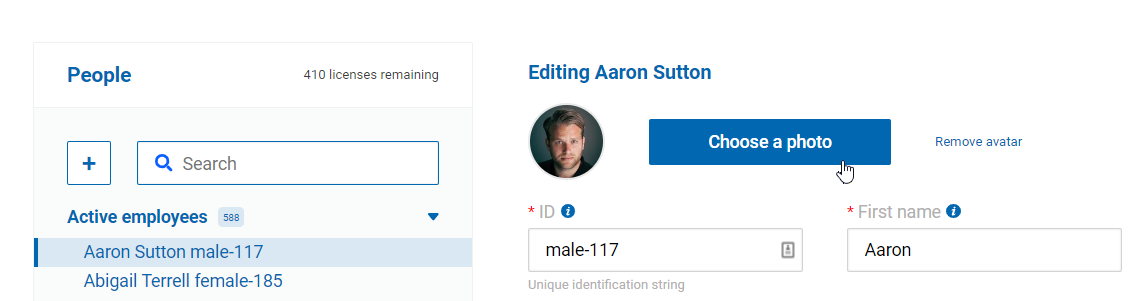
- Or, select Bulk download/upload in the top right, and choose Import photos (optional) to upload a batch of employee photos all at once.

- To use the bulk upload, you must ensure all photo files are named Employee ID.jpeg (or .png, .jpg).
The Employee ID is the unique identification string assigned to each employee.
- This string comes directly from your HRIS if integration is set up.
- If integration is not set up, you will define the Employee ID when creating your org chart.
Use/download your org chart *.csv to reference your Employee IDs when naming the photo files.