As an administrator, you can monitor the participation of an active employee survey in real-time directly from your Macorva dashboard. This guide explains how to view the overall completion rate and download detailed reports by manager or location.
Overall completion rate
- Log into your Macorva admin account and go to Configure > Ex Surveys.
- On this page, you will see a list of all your EX surveys. Each survey will display its overall completion percentage in the % Completed column.
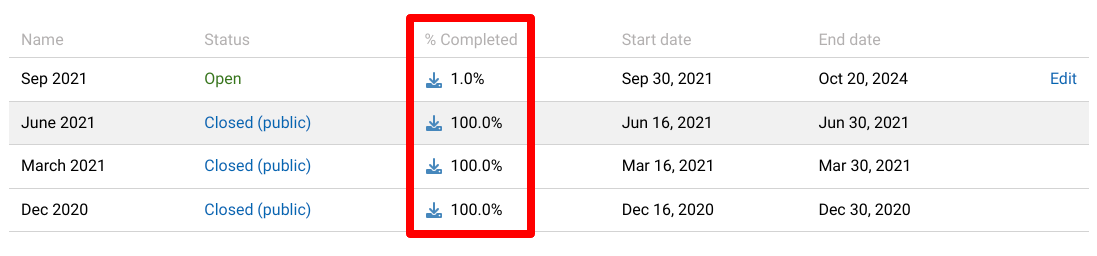
Completion rates by group
For a more detailed breakdown, you can download reports that show completion rates by company code, division, location, manager or tag.
- Head to the Configure > EX Surveys page and find the survey you want to download.
- Click the Download icon in the survey's row.
- A new window will open, and click on the report you wish to view:
- Completion Rate by Company Code
- Completion Rate by Division
- Completion Rate by Location
- Completion Rate by Manager
- Completion Rate by Tag
- The report will automatically download as a .csv file, which you can open in Excel, Google Sheets, or another spreadsheet program.

💡Pro-Tip: Use the Completion Rate by Manager report to identify leaders of teams with low participation. You can then send targeted communications to those managers, encouraging them to remind their employees to complete the survey before it closes.